How to pay Meralco bills online: Quick and Easy guide
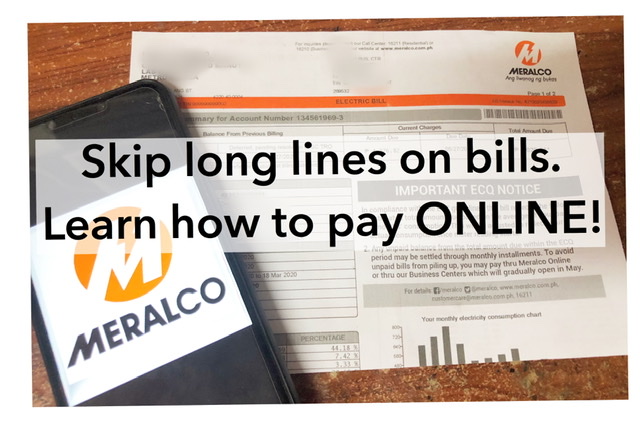
In our other post, we guided you on how you can check your Meralco bill online. Now that you already know your payable amount the next question will be, is on how you can pay your Meralco bill. Some probably will pay through the “usual local payment centers”, But for most of us, our only option to pay our Meralco bill is through “Online payment”. Yes! you can pay bills online 🙂 and we know and understand that not all are familiar with this online payment procedure. That is why we made this another guide to help you on how you can pay Meralco bills online.
Before we start in our guide, Hope by now it is clear to everyone that we are not connected to Meralco, Gcash, or BDO. We only made this guide to help. If you have a concern with your bill, contact Meralco directly.
Also, Meralco made an announcement regarding the installment basis in paying off the bill. For more details check you can ask their customer service or visit Meralco Website.
3 Ways to pay Meralco bill online
Payment through Meralco Website
Yup, on the Meralco website there is already an option for its customer to pay their bills.
Here are the step by step guide to pay Meralco bills online through Meralco Website
1. Log in to your Meralco online account. If you don’t have Meralco online account yet, this guide might help you “Meralco Online“
2. Click the “Pay Bills” button on the Home page.
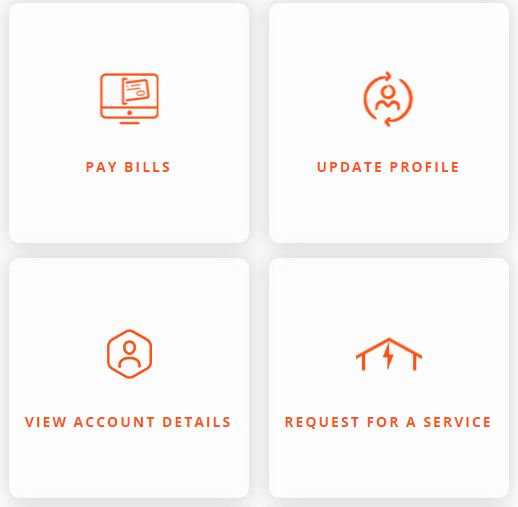
3. Check your bill and once all good, click “Pay Now“. Again, If there are concerns please call Meralco Hotline.

4. Input your card details.
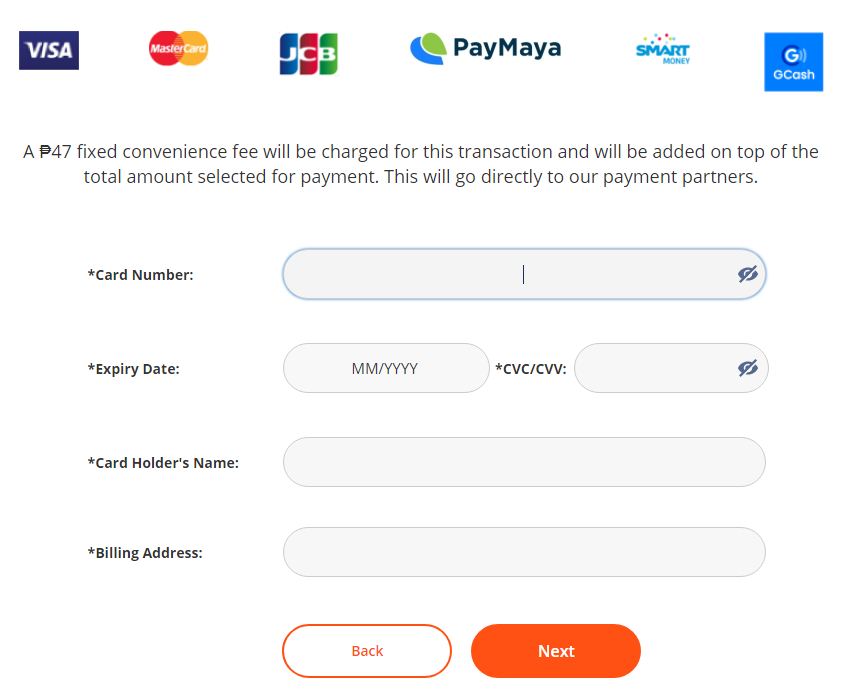
5. Review your payment and click Submit
6. You will be redirected to the payment partner’s pages. Input the necessary details needed.
7. Once all are completed, an acknowledgment message will appear to confirm your transaction. Meralco will also send a notification e-mail as proof of your payment.
Payment through GCASH
Here are the step by step guide to pay Meralco bills online using GCASH
1.Log in to your GCASH account
2. Go to “Pay Bills”
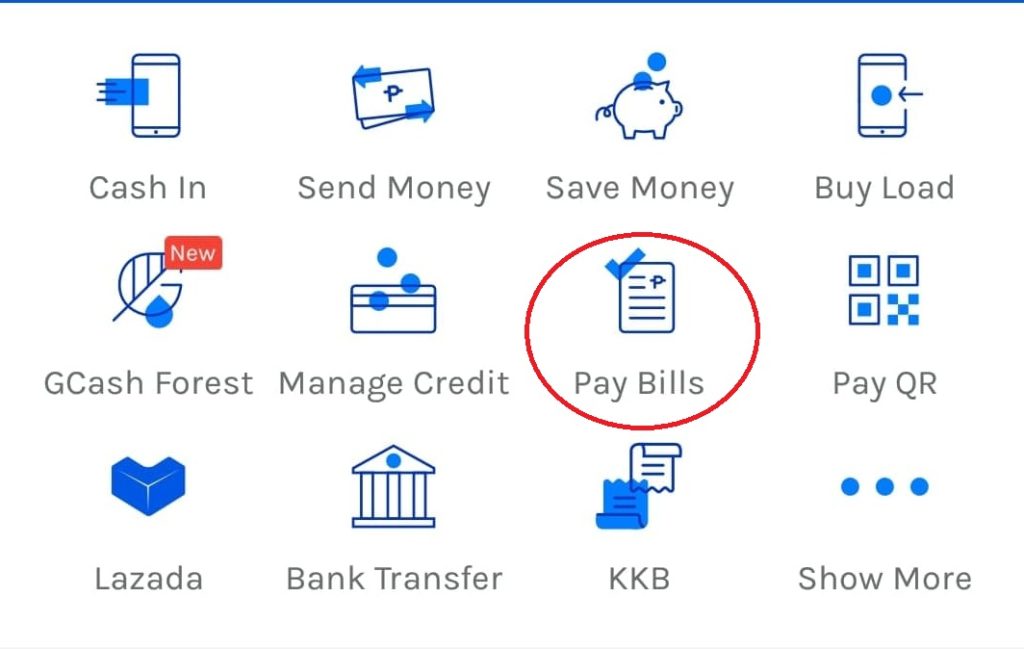
3. Choose “Electric Utilities“, then select “Meralco”
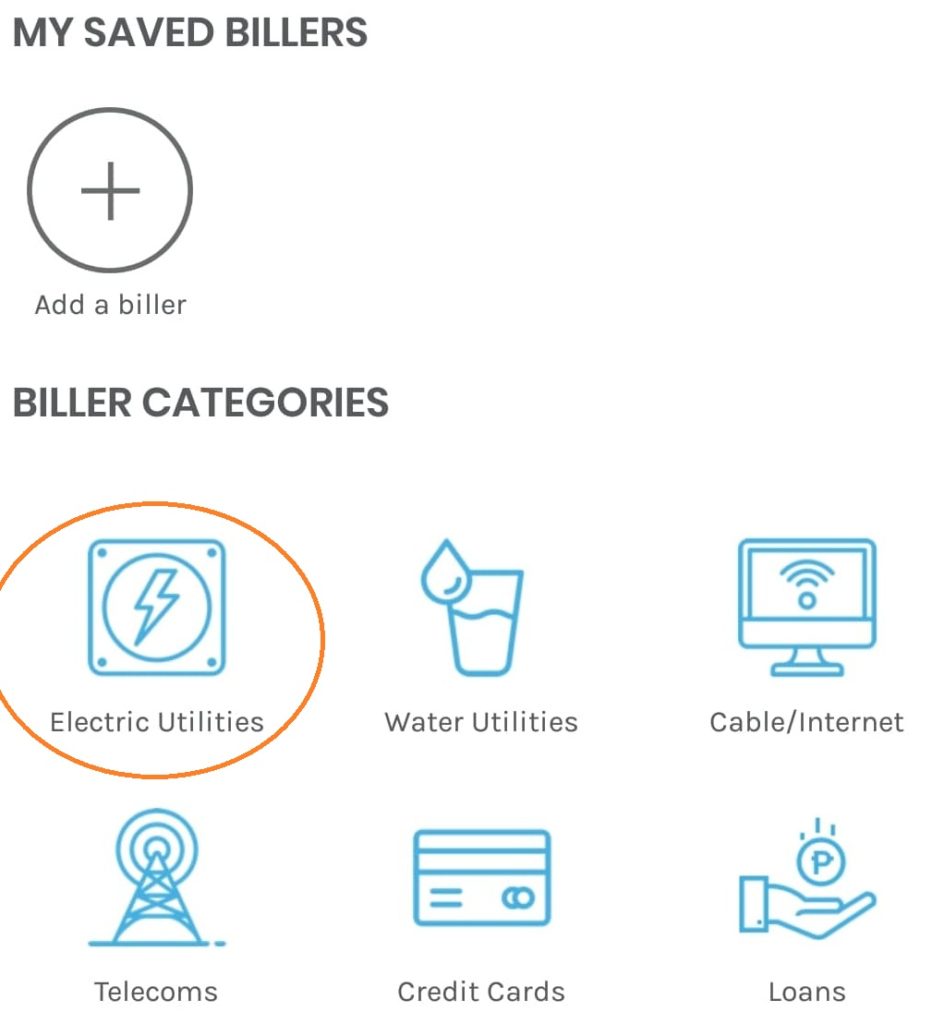
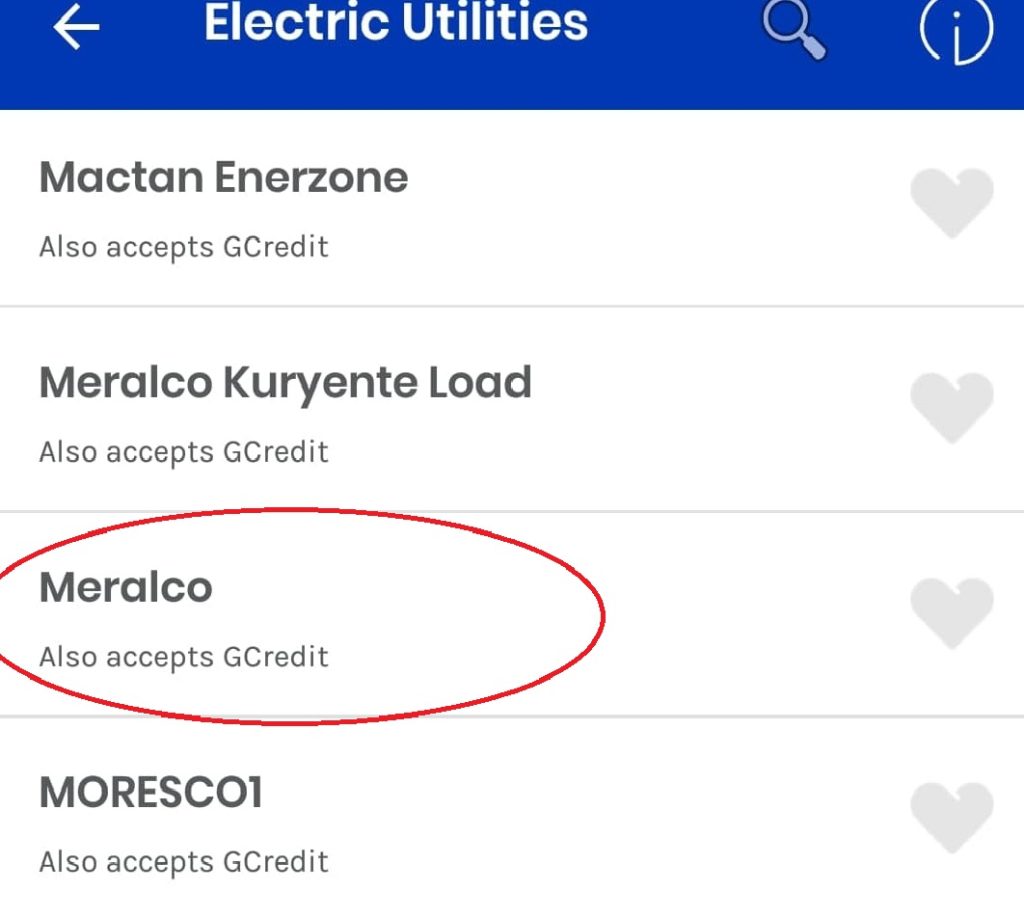
4. Input information needed.
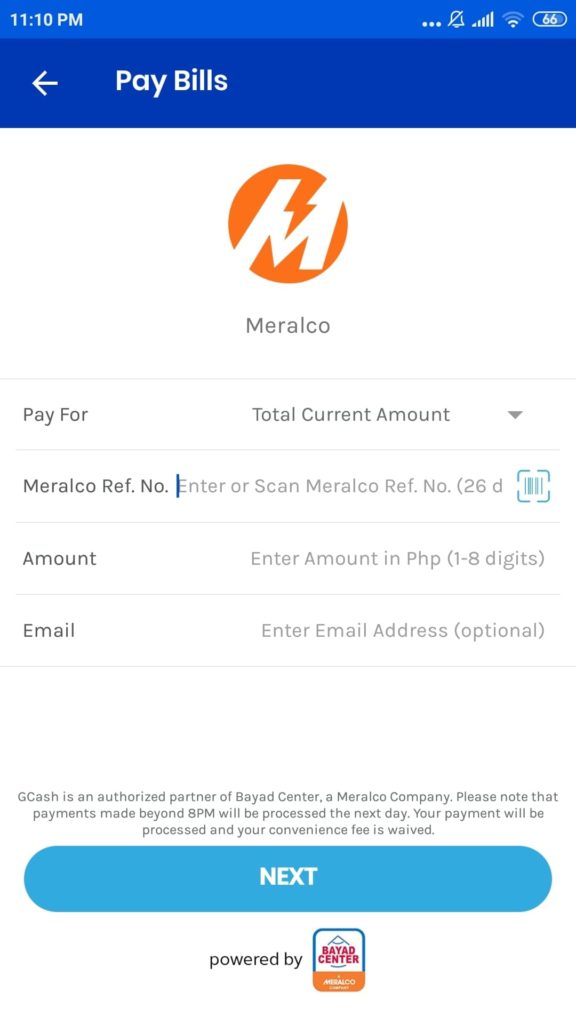
Meralco Ref No. or MRN is a 26 digit code. It can be seen in the lower portion of your bill. If you are using Meralco Online, MRN is already shown your bill details.
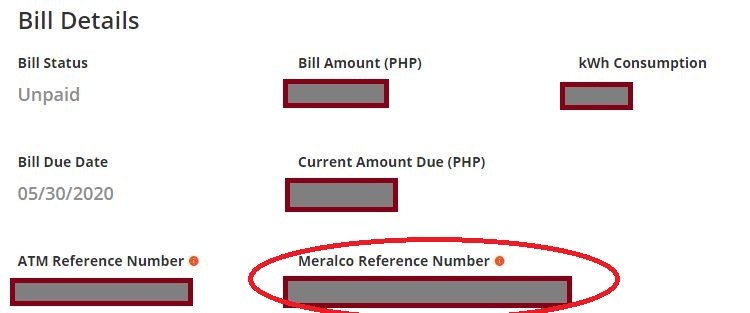
Note: Gcash payment option only accepts the whole payment.
5. Review your payment and click next
6. You will receive a text message and an email from Gcash for your payment.
Give at least 2 days to reflect the payment in your Meralco account. Meralco will send an email to you for the payment confirmation.
Payment through BANK – BDO App
Guys, you can also pay through other banks. But, For this illustration, we used BDO.
Here is the step by step guide to pay Meralco bills online through BDO App.
1. Log in to your BDO App
2. Enroll Meralco as a biller.
- Tap “More” in the lower right portion then choose “Enrollment Services“

- Choose Enroll Company /Biller
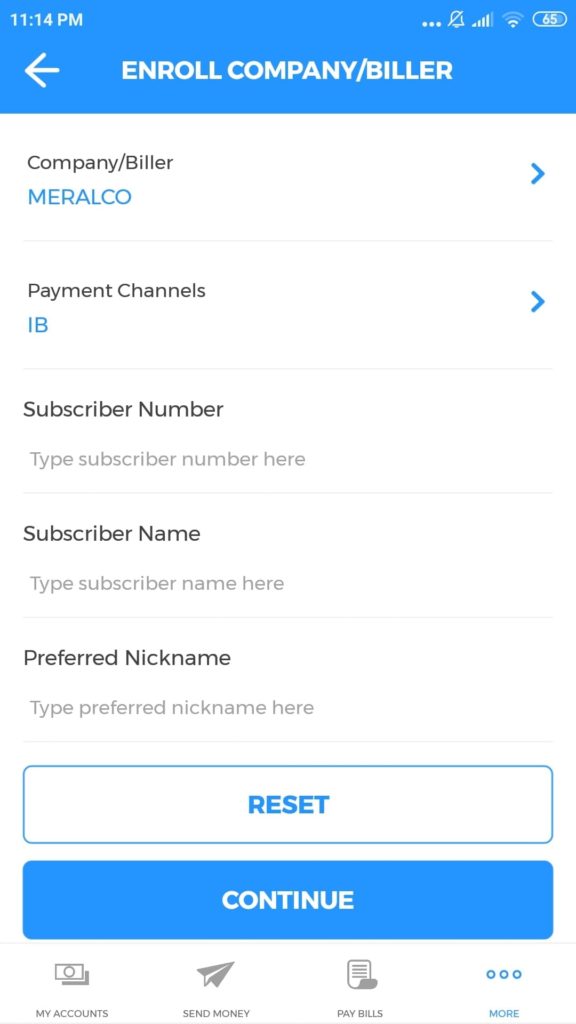
- Select “Meralco” as Company/Biller
- Subscriber Number is the first 11 digits in your ATN/ Phone reference number
- ATN/ Phone reference number is located at the lower left side of your bill

- For Meralco Online users, ATN is provided already in your Bill Details
- Subscriber Name is the name indicated in your Bill
- Tap “Continue” to finish enrollment.
Note: Enrollment of Biller is a one-time process only. Next time you pay your Meralco Bills you can go directly to “Bills Payment” and choose Meralco as your biller.
3. After enrolling Meralco as a biller, you can now proceed to “Pay bills”
- Tap “Pay Bills” at the lower part of your screen
- Tap “Pay Bills” at the “Pay Bills using Deposit Account” section.
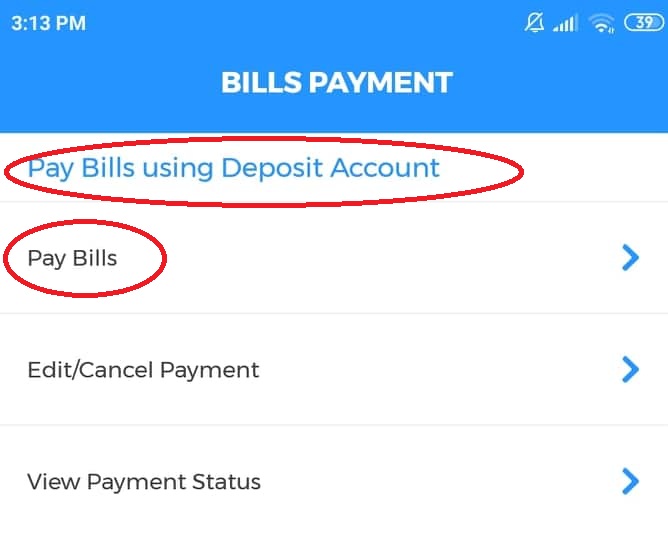
- Enter the required information:
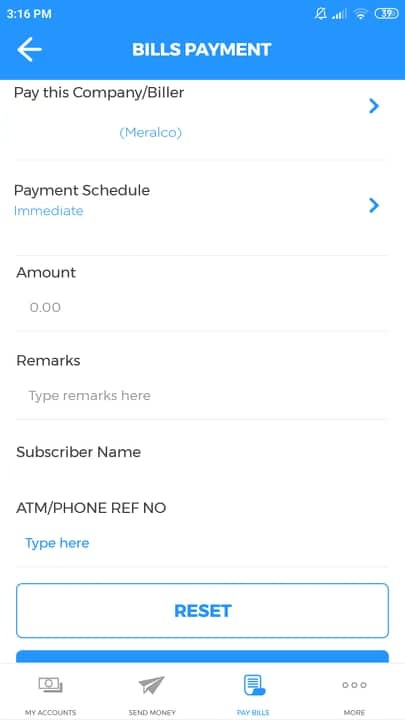
- Pay from – your preferred BDO Account
- Pay this Company/Biller – Choose “Meralco”
- Payment Schedule: Immediately
- Amount = Total bill due
- Remarks = This is an optional field
- ATM/Phone Ref. No: The last 5 digits in your current ATN/Phone Reference Number. Unlike the first 11 digits in ATN. These last 5 digits are not fixed, these changes every month. MAKE SURE TO DOUBLE CHECK THIS PART BEFORE PAYMENT

- Once all information are all provided, tap “Continue“
- Review your details again and tap “Continue” to proceed payment.
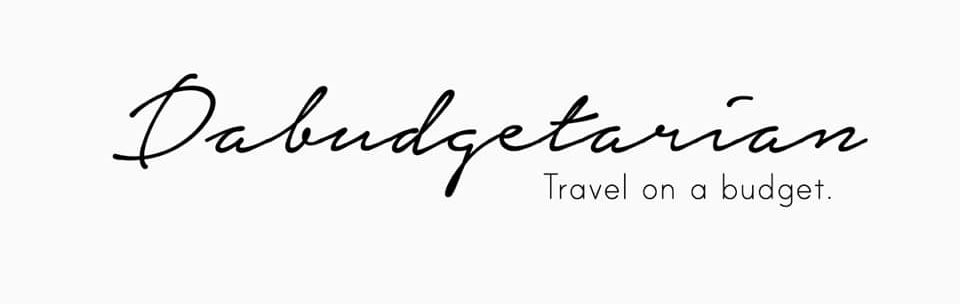
Can you please clarify as we do not see MERALCO as a listed company Biller on BDO Online drop down lists of Payable Companies.